Team Management
When you register, we create an organization and a team within it for you. If you are using Checklist for personal use, you might need to manage this and can ignore this section. However, if you want to manage multiple checklists within different teams or organizations, then please read on.
Open the Navigation drawer (slide from the left of your phone screen or click on the Open arrow >). Then click on the Teams button to bring up the Teams page which allows you to switch between your active Team (if you have more than one) as well as manage teams you are an admin of:
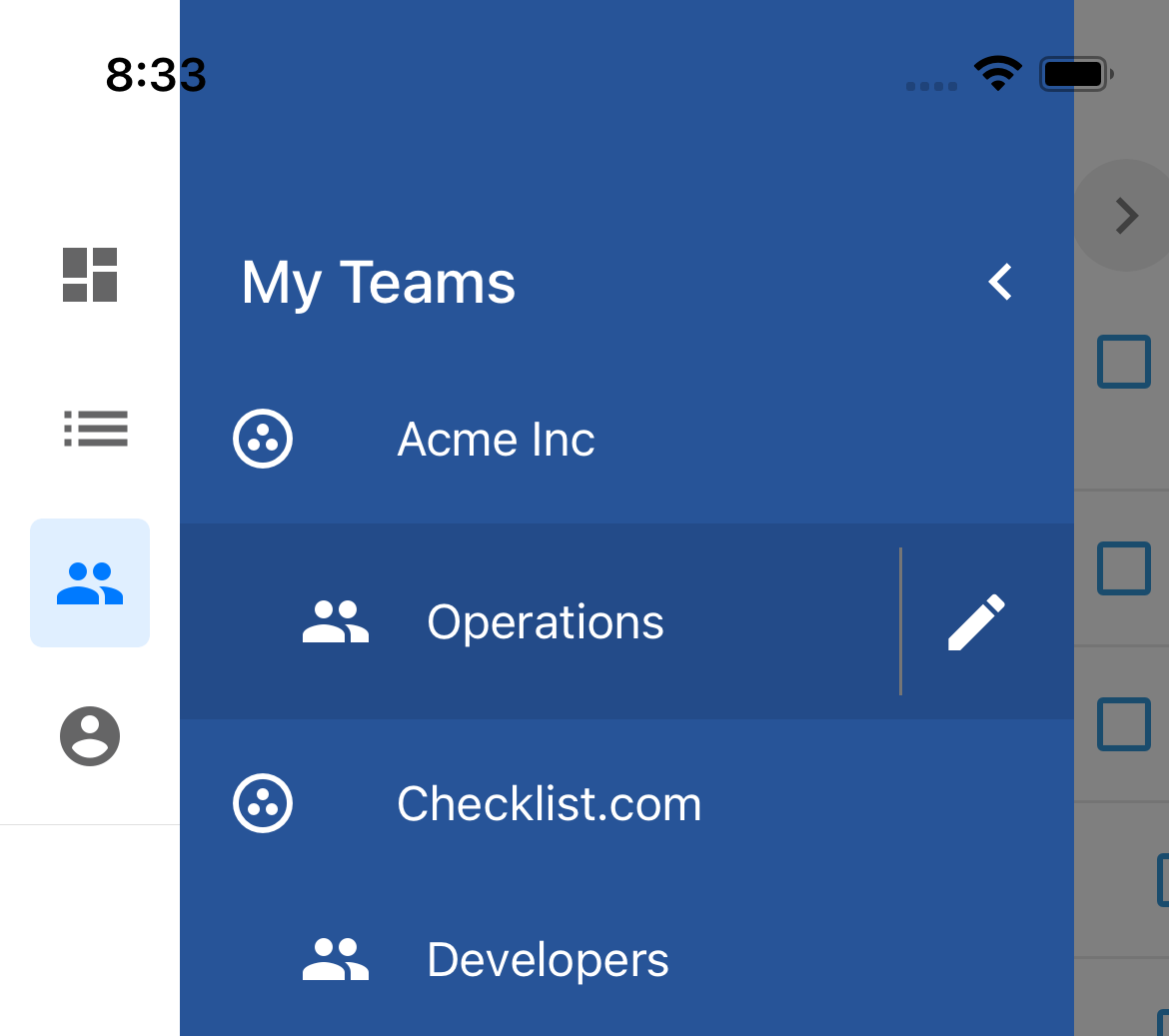
Click on the team name you want to switch to.
To manage a team, if you are an admin, click on the Pencil button to open the Team Management page:
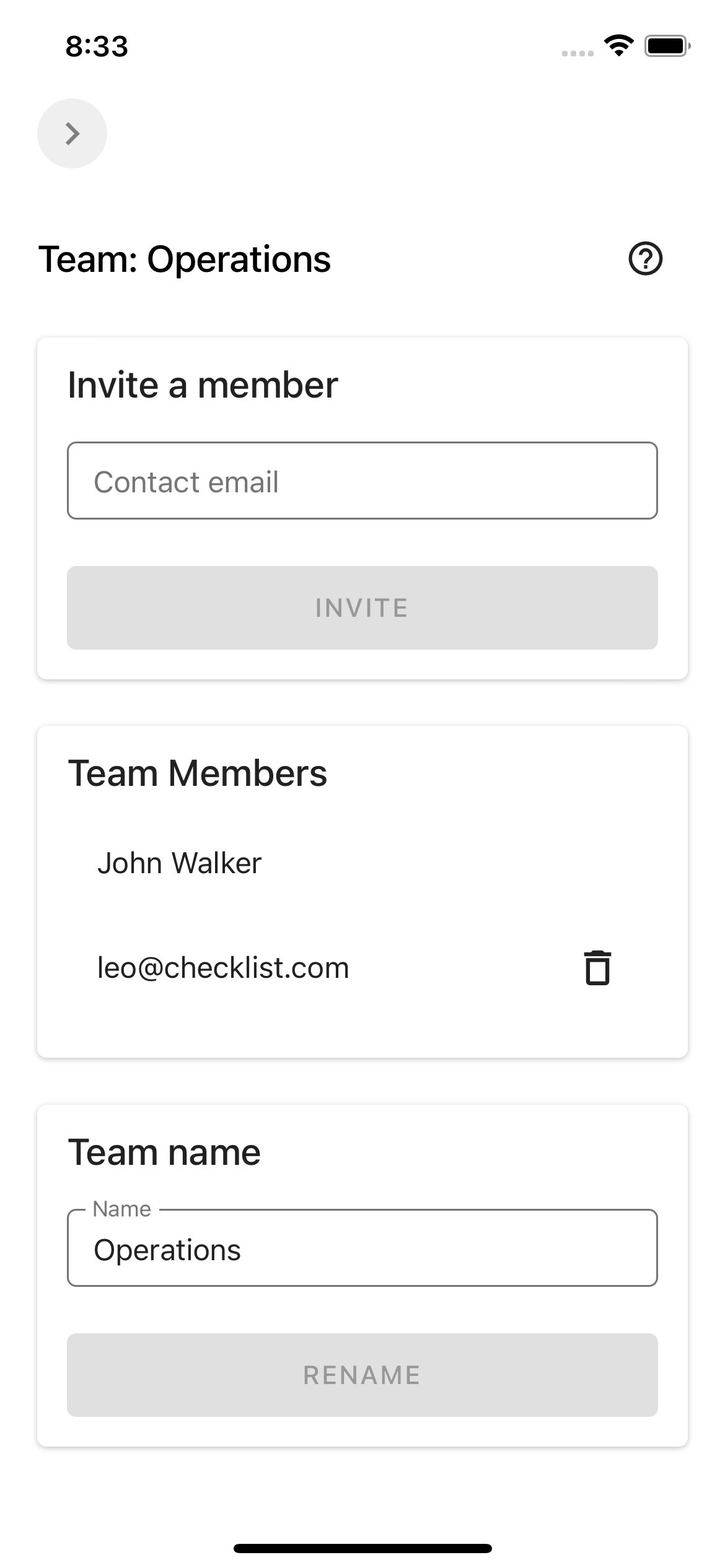
On this page, you can:
Invite a new Member
Enter the invitee email address and click on the Invite button. An email invitation will be sent and once the user has confirmed your invitation, they will be shown as active members of the team.
View existing members
You can see a list of existing members.
Note: Members that have been sent an invite and have not yet confirmed will only have their email address as their name is not yet known.
Delete an existing member
Click on the Trash button to delete a member.
Rename the Team
To rename the team, change the name and click on the Rename button.