Mobile Dashboard
The Dashboard allows you to see your checklists from a bird’s eye view. It surfaces all the important information as well as lets you trigger templates.
To view the Dashboard, open the app drawer (swipe the screen from left to right or click on the > arrow on the top left) and click on the first button (top left). The Dashboard will be shown:
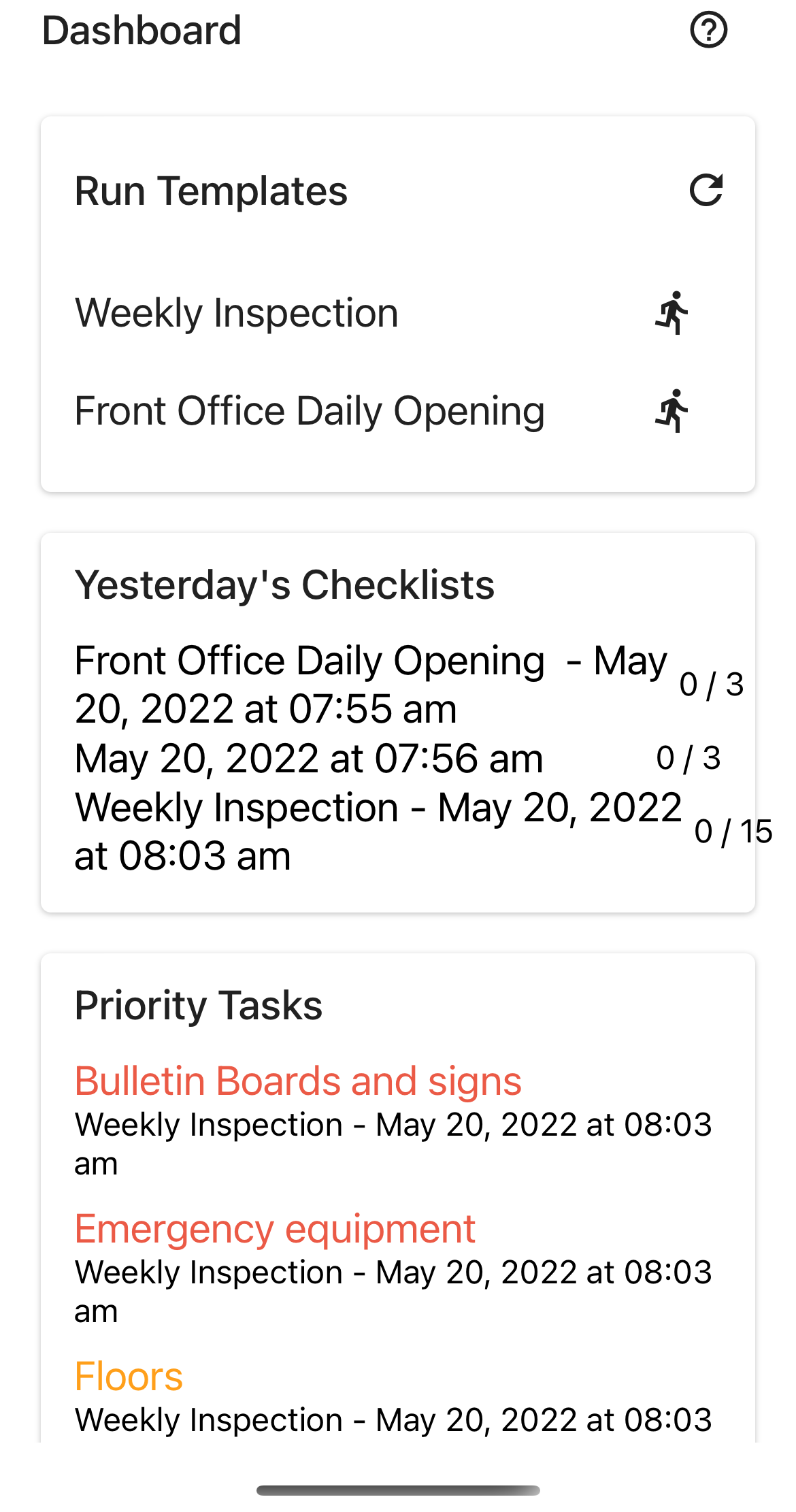
The following widgets are available (more are being added):
Trigger Templates
Templates can be “triggered” to create repeatable checklists from them. Click on a template Trigger icon to open the Trigger Template dialog.
Note: to view the Trigger Template Widget, you must have the Runner role. Only templates that are marked as Favorite (star) will be shown. This is to prevent cluttering the widget with too many templates.
Today’s Checklists
Checklists created today will be shown here.
Yesterday’s Checklists
Checklists created yesterday will be shown here.
Priority tasks
Tasks that are marked as priority (from High to Low) will be shown here. Maximum 10 tasks. Completed tasks are not shown.
Due & Expired
Tasks that are due (i.e. before today inclusive) will be shown here. Maximum 10 tasks. Completed tasks are not shown.