Form View
Table of Contents
In specific scenarios, simply checking off tasks may not be sufficient; you may also want to gather data as users progress through a list. This is where the “Form View” becomes invaluable. Within this view, you can define various “task types.” For instance, the checklist below prompts users to choose from different options, enter text, assign tasks to users, and input a URL:
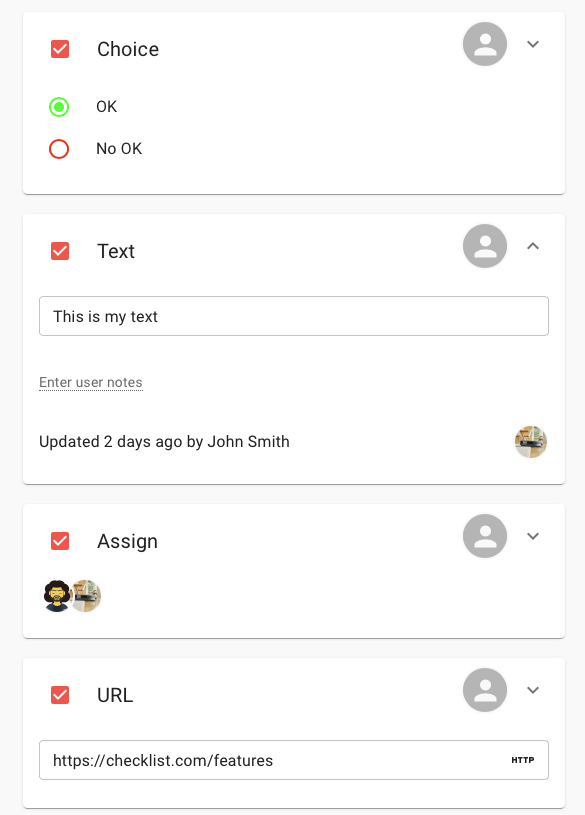
The Form View is tailored to work with a checklist template and is only applicable to checklists created from templates.
Learn more about checklist templates.
By default, the Form view is not set for standard checklists; owners can configure which views are available for each checklist. Members who are not owners won’t see the View Selector widget, and the Form View will load for them by default.
Tasks
Each task is presented on its own card, expandable by clicking the down arrow at the top right:
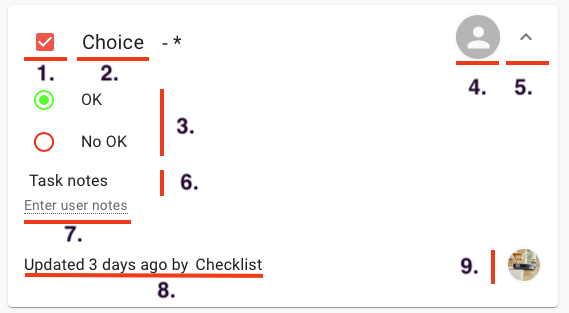
- Task Status
- Task Name (marked with an asterisk (*) if required)
- Task Answer (depends on the task type, e.g., Choice, Date, File Attachment)
- Assigned To
- Open Toggle (hide/show task details)
- Task Notes (for the person filling out the checklist)
- Optional User Notes (notes by the person completing the task)
- Signature and Update Details
- Signature Avatar (of the person who last completed the task)
Tasks marked as “required” (excluding Check type) cannot be manually checked/unchecked; users must provide an answer according to the task type.
Subtasks
Subtasks can be grouped together, with indentation indicating hierarchy.
Propagation
In the Form View, the template editor empowers the checklist with the ability to propagate completion status both upward and downward, influencing task and checklist statuses based on subtask completion.
Up Propagation
When all subtasks of a task (or tasks within a checklist) are marked as completed, the parent task is automatically flagged as completed. This effect cascades up to the checklist itself, marking it as completed when all tasks are fulfilled. If a task is in an “open” state, it influences its parent tasks to remain open as well.
Down Propagation
A task, when marked as completed or open, triggers a status change for all its subtasks.
Note: For tasks marked as required, propagation (both upward and downward) has no effect, as these tasks necessitate an answer for completion.
Read more Task types